Screaming Frog is probably the most used Crawling tool on the market, however, its biggest drawback has been its lack of reporting. Well, we have fixed that and the good news it’s free.
In the recent post which looked at one Screaming Frog vs Deepcrawl and one of the area’s which DeepCrawl won was on reporting. I mentioned in the article if you are good at excel you can create your own report/dashboards to create your own reports.
This was one of the most talked about area’s in the Facebook groups where I posted it and in the comments I received, it got me thinking – could I turn our dashboard into a DataStudio report that I can share with you guys so you can use them.
The answer is Yes and I am giving it away for free to you use how you feel.

While the reporting is free, you will need Screaming Frog – if your site is over 500 pages you will need the paid for version, if its less than 500 pages – this should still work for you. I believe the free version still gives you all the basic info. This I can’t control but everything else will be free. Plus screaming frog is $149 a year, so it’s worth the investment.
First of all, you need to use Google sheets – click the below link to a Google Spreadsheet and make a copy for yourself.
https://docs.google.com/spreadsheets/d/1-w96Stvw0JLHJLBY-VTf2HkqOaPVw8fdVAcwhRWeXMM/edit?usp=sharing
Now you have the spreadsheet follow the steps:
- Open the report and Save it (remember the name you saved it)
- Export your crawl from Screaming Frog to Excel
- Open the Excel document and copy the data
- Paste the data into “Crawl” tab column D.
- Copy formulas in Column’s A,B,C to where the copied data ends
That simple – you have the Data.
Now you have completed all the tasks in the spreadsheet – it’s time to make it into a decent report.
Now to DataStudio and again create your own version of this report, click on the link below and make your own version:
https://datastudio.google.com/open/1GaBWXnEpUI9CPzCEOrM5nEBnDY53B86s
Following Steps:
- Make a copy
- Add your data Sources – todo this:
- Chose “Create new Datasource from the drop-down menu
- Chose Sheets
- Authorise permission for DataStudio to access sheets
- Find the Google spreadsheet you just saved, this is what you named it above
- You then need to choose the tab called “Data”
- Top left-hand corner call this Connection “Data”
- Click Connect in the top right-hand corner
- Once connected “Add to report” in the top right-hand corner
- You will the need to add it again for the second source – but this time you need to add “Crawl” tab and save this as crawl.
- Then click Create
That it – it’s all done and you have a nice report, which is easy to use and highlights all your errors found in your Screaming Frog Crawl.
We are currently building a second version of this report, some of the features we are building is
- Sitemap Analysis
- Crawl Comparision reports
Sign up below and we will let you know as soon as this is available.
The comparison report – which will allow you to see the differences between crawls. This is a little bit more complicated for obvious reasons but will be available soon – but some people we know just wanted one-off analysis hence why we released this version first.
Again we email you once this ready or you can keep checking back.
Limits:
The big limit is Google Sheets – it has a limit of 400,000 cells.
If you need to reduce the number of rows – there are quite a few we don’t need to use in the report so this is possible – delete the additional cells in excel and paste the cells in.
This report is a one fit for all and might need some tweaking to match your needs if there is anything specific you have issues with please let me know.
I hope you like the report, please let in the comments any additional features you would like building and I will see if it’s possible to get them added as soon as possible, with DataStudio almost anything is possible.
The good news – this is just phase 1, we already have a few other elements being built and tested.
Remember to Sign up below and you will be the first to be notified.

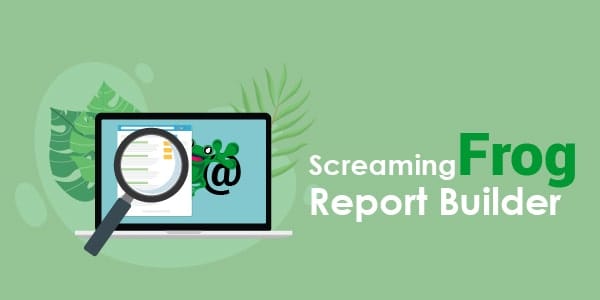
Hello Andrew…. I haven’t tried the template yet, but thank you very much to begin with. I think you are the first to provide a free template for everyone with the Screaming Frog analysis…. Thank you!….
there is a difference between your data on sheets and newest version of Screaming frog;
Frog has two “canonical elements”; “Canonical Link Element 1” and “Canonical Link Element 2” but your data have one. Because of that the Data Studio responds “invalid metric”.
Fyi.
Hi Emre
Thanks for this – I am away at a conference this week and didn’t realise a new version has been released. I will modify this as soon as I get some decent wifi.
Thanks
Andy
We tried pulling the SF data into data studio and create report. However its giving error.It says Configuration incomplete. Invalid dimension or metric selected. Kindly help us resolve this.
Hi,
Yeah, Screaming Frog has been updated since I posted this. I am at The Inbounder conference in Madrid, but as soon as I get home over the weekend I will make the changes and get it to work.
If I can find a reliable internet cafe tomorrow I will try and fix it then.
Thanks
Andy
Andy, Thanks for the quick response. Shall wait for the updated version of the report.
Andy
Any luck on the revised template for Screaming Frog Report.
Great tool Andrew, very generous from you sharing it! Thanks
Andy,
It still says as Configuration Incompleted for the entire section of the report. Could you help me resolve this.
Regards
I think this report would be pretty cool with the frog update 10.0. Especially considering the internal linking score. I would love to help create a new one. Can you suggest a tutorial? Be happy to give it to you and keep updated for you.